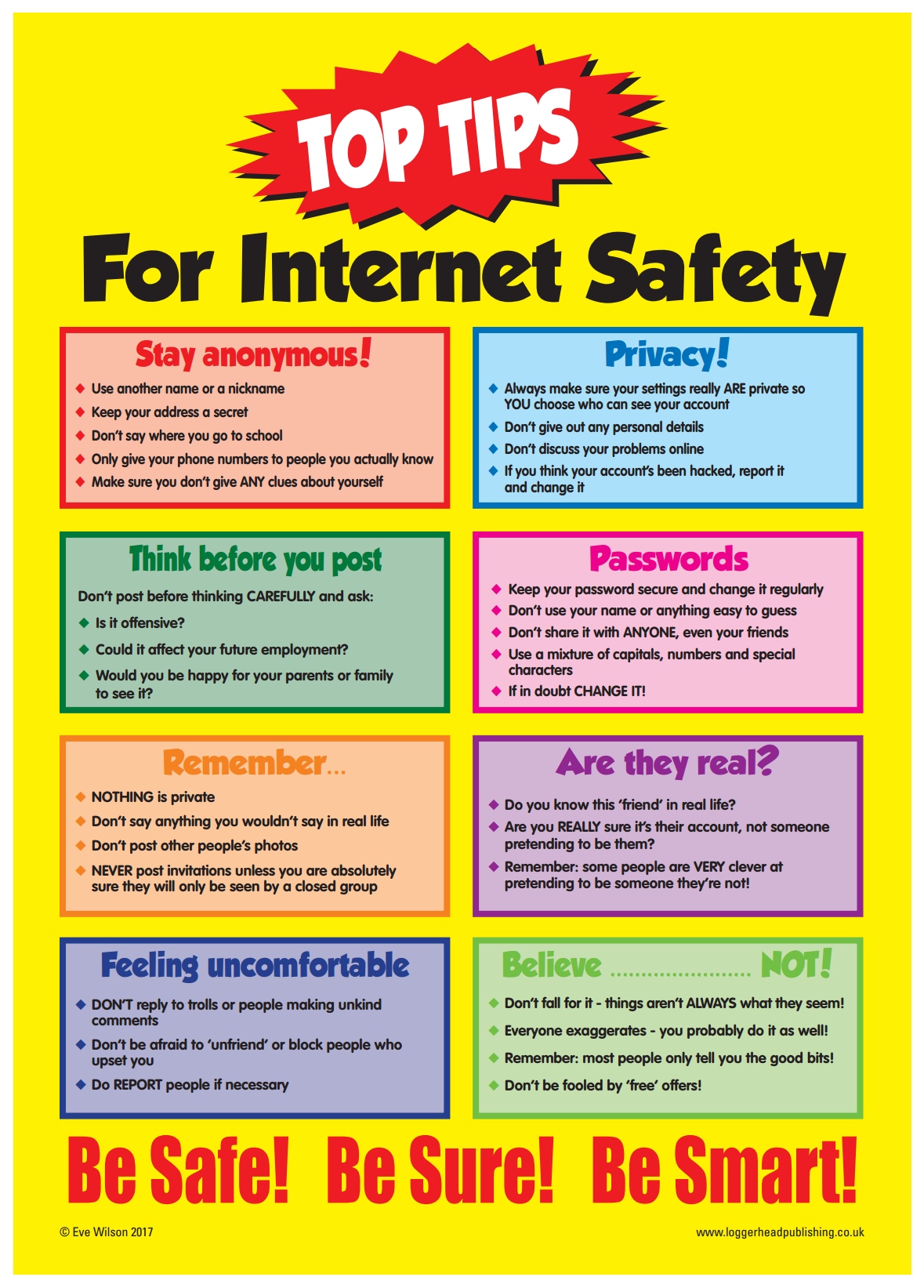Dear students,
Welcome back.
Learning Objectives:
1. Work in a group of three students to plan a class party.
2. Open Excel and enter the following columns, items, quantity, price for each, the total cost
3. Enter budget data from the template shared and include the actual prices, hence calculate the total cost.
4. Determine if they underspend or overspend from the given budget of 500 Egyptian pounds. Give reasons.
The Assignment:
Students create a class party budget using a spreadsheet to show how much they have to spend (500 Egyptian pounds), the total costs of the items they buy, and how much they are over or under the budget amount.
Students create a chart of the costs ONLY. Hint: select only the items column and the costs column to create the chart.
Homework
1. Students to plan their lunch budget at
school for one week.
2. Think of the foods you buy for a whole week, their prices, total cost. draft /draw the plan in a book at home.
3. During computing, each student creates his/her budget using Excel to show the total cost.
Enjoy your Excel project.
Mr. Wamurwa